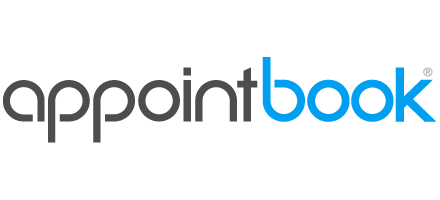Start here! In this online scheduling video tutorial, you’ll learn how to create a service, add a client and book your first appointment. You’ll also get a general overview of the Appointbook scheduling platform including the business calendar.
Full Text
Welcome to Appointbook!
We designed this online scheduling service to help local service providers like you, promote your business, fill your calendar, and access your schedule from anywhere! In the next three minutes, you’ll learn how to create a service, add a client, and book your first appointment.
Let’s start by looking at the “Finish Setup” page. You’ll find the link near the top of your screen. Here you’ll see the most common settings you’ll want to define first, before accepting appointments online. This includes setting your hours and creating your first service. With that done, you’ll be ready to book your first appointment.
Let’s go to the Calendar.
Start by clicking in an available time slot and select “Service.” Since this is a new account, you’ll need to add your first client. Click the plus symbol next to the client field and enter in the client’s details. If you enter an email address, your client will receive a professional appointment confirmation and a reminder the day before their service. Click save. Next, select the service that you’d like to schedule and click Book.
Congratulations!! You just booked your first appointment! While we’re looking at the business calendar, let’s see how easy it is to adjust your availability. Just highlight a block of time and when the pop-up appears, select the desired status on the right. Both “Off Work” and “Busy” will remove the availability and prevent clients from scheduling you during that time.
A few other pages to check out are the “Dashboard” page where you’ll see a live feed of all scheduling activity on your account. The “Contacts” page where you will see your new client has already been added. And finally, the “My Business” area. Here you’ll find a full list of settings to personalize and promote your business on Appointbook.
Speaking of that, you’re new profiles are already live! To view your business profile as a client would, simply type your business name in the main search bar at the top of the page OR from Appointbook’s home page. From here you’ll find your full business profile and be able to jump to your individual staff profile. To book an appointment online, your clients simply click the services they would like to book and follow the on-screen instructions. In addition to appearing here, this public scheduling widget can be added directly to your business website. To do so, go to “my business” and click “website tools.”
That’s it! We hope you found this tutorial helpful. You’ll find more videos on the tutorials page located under the “Account” menu.
Thank you for choosing Appointbook!