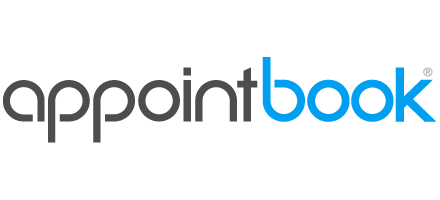In this video, you’ll see how your clients book online with Appointbook. Remember, for a firsthand experience, you can always book yourself using your own log in information and easily cancel the appointment later directly from your calendar.
Full Text
Hello!
In this video, we’ll show how clients schedule online with Appointbook. You’ll see how clients find your business and how easy it is to book an appointment instantly!
Starting from the search field near the top of the page OR from Appointbook’s homepage, clients search by business name or by the name of their preferred staff member. Depending on their search, clients are taken to the business profile OR to the profile of their preferred staff member. Either way, the service menu is where they take the first step in the booking process.
If your businesses offers many services, you may have chosen to group them by category. Once clients have identified the service they want, they simply click the service. If this is their first time using Appointbook, they’ll need to create a free client account which takes less than a minute. Returning clients can simply log in using their existing credentials.
On the next screen, they select a staff member to perform the service. Next, they have the option to add a note to their appointment. To proceed, they click “Continue.” Next, clients select a day and time for the appointment. Times offered are based on your calendar’s real-time availability.
Finally, they confirm their contact info, verify the appointment details and click “Book!” That’s it! Both you and your client will receive a confirmation email. In addition, your client will receive an email reminder the day before their appointment.
We hope you found this tutorial helpful. You’ll find more videos on the tutorials page, located under the “Account” menu. Thank you for choosing Appointbook!